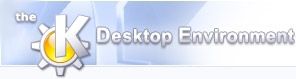
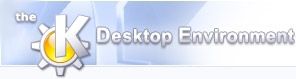 | Command Reference |
| Prev | Next |
Lists various statistics on the roms that you have, including number of roms present, total roms supported by the current properties file, current version of the properties file, etc.
Opens a browser windows showing the Stella manual (this will only work if Stella was installed from RPM).
This will force KStella to reload the roms from the 'roms' directory. This is useful if you have added roms to this directory while KStella is running. Simply press reload and these games will now be available.
Exits KStella
This changes the settings for the currently selected game. No other games will be affected. If you don't specify settings for a game, then the defaults will be used (as specified in "Settings->Game Defaults".
This starts emulation for the currently selected game. If that game doesn't exist, you will get a message telling you so.
This shows every rom that exists in the stella.pro file. Normally, you will only actually have a small fraction of them available.
This is the option you will have selected most often. It will list only the roms you have available in your 'roms' directory.
This will list all the roms that you don't have. Useful to see how many more roms you have to acquire :)
This activates a new column called "Rarity" which describes how rare the actual cartridge is to find.
This activates a new column called "Manufacturer" which lists the original manufacturer of the cartridge.
This shows (and hides) the preview window. You may wish to hide the window if you don't want to view previews (snapshots, labels and manuals).
If this is selected, then as each game is selected, its info will be printed to the console window. This is useful if you want to see the md5sum of each game as it is being selected. Note that KStella has to be started from the command line to see this. Should not normally be necessary.
Use this to change the location of the stella executable file as well as the locations to roms, snapshots, labels and manuals.
From here, you can also specify the type and location of snapshots that you create. If you select "Cartridge MD5", then the generated snapshot will be named as the md5sum of that game. Likewise, if you select "Cartridge Name", then the generated snapshot will be named as the actual name of that game.
If you select "Snapshot Dir", then the snapshot will be saved in the snapshot directory you previously defined. Otherwise, if you select "Home Dir", then the snapshot will be saved in your home directory.
Finally, the "Generate multiple snapshots" button selects whether to generate multiple, consecutively named snapshots or to always create one snapshot, overwriting any previous one that existed.
If you wish to generate snapshots that will be immediately viewable in KStella, then the following must be specified: "Save snapshot in Snapshot Dir", "Save snapshot as Cartridge MD5", and "Generate multiple snapshots" must NOT be selected. Note that these are the default settings.
Use this to change the default game settings when launching a game. Note that any games that you have explicitly changed settings for will not be affected by this.
You are advised to consult the Stella manual for a description of all the options.
Use this to change key shortcuts for various actions in KStella.
| Prev | Home | Next |
| The main KStella window | Up | Questions and Answers |