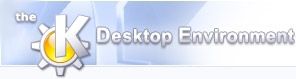
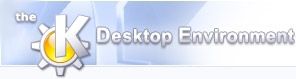 | The main KStella window |
| Prev | Using KStella | Next |
On the left there is a listbox containing listings of game roms. On the right there are three tabs, one showing game snapshots, the next showing cartridge labels, and the last showing game manuals.
If this is your first time running KStella, then the rom listing will show every game that KStella knows about (as determined by the stella.pro file). If you want to see only the roms that you actually have (the ones in the roms directory), then select "View->Available Roms" from the menu. Similarly, you can select "View->Unavailable Roms", which will show all the roms that you don't have.
You can select a game from the rom listing using either the keyboard or mouse. If you single click on a game, or move up or down the list with the cursor keys (which is faster), then a snapshot of that game appears on the right. You may also click the "Label" tab to see a scan of the original cartridge, or on the "Manual" tab to see a manual for that game. Note that you may select the "Snapshot", "Label", or "Manual" tabs by using the left and right cursor keys as well.
When you have selected a game, you have two choices (changes its settings or actually play it) which are selected from the "Game" menu:
If you select "Game->Settings", then you can change the settings for this particular game. Then, whenever you play this game again, it will use the settings that you provided. It is not necessary to change the settings for each game unless you want to. Each game will use the default settings (the ones you entered when running KStella for the first time) unless you specifically change them.
If you select "Game->Emulate", then the Stella emulator will start playing that game with the specified settings.
Note that there are four ways to actually start playing a game:
By pressing enter on the keyboard while a game is selected in the game list. This is the quickest method and the one that I use most often.
By double-clicking on the game in the game list.
By selecting the "Game->Emulate" menu item as described above while a game is selected in the game list.
By pressing Control+E (see the Command Reference section for more information).
| Prev | Home | Next |
| Using KStella | Up | Command Reference |